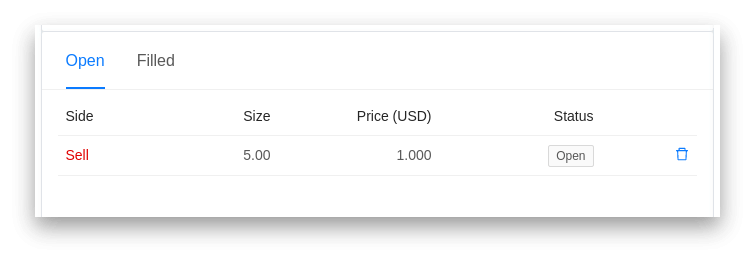Place and Cancel Orders
The XRP Ledger has a built-in decentralized exchange where you can trade XRP for other cryptocurrencies, commodities and securities. Assets traded on the XRP Ledger includes for example USD, EUR, BTC and ETH, issued by exchanges and gateways like Bitstamp, GateHub and Sologenic.
To place an order with your connected wallet, open the Trade page and select your desired trade pair. Trade pairs in XRP Toolkit must currently include XRP.
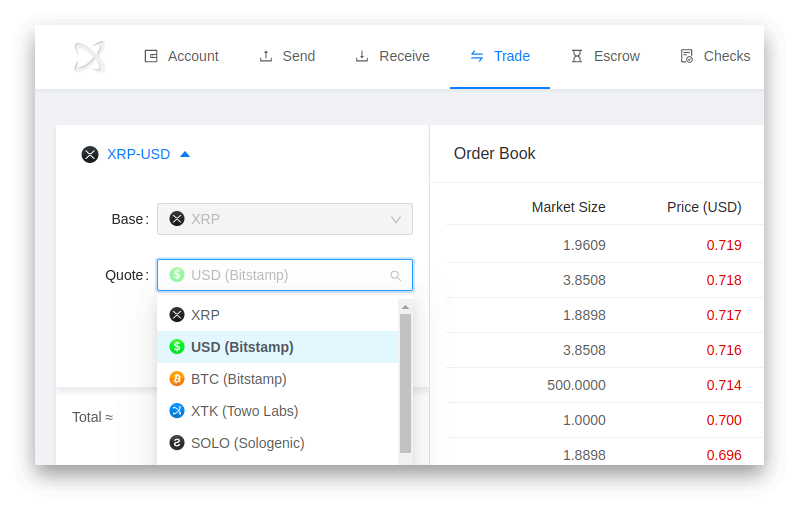
You can view the order book for your selected trade pair next to the order form. Prices in red belong to sell orders and prices in green belong to buy orders. Some trade pairs on the XRP Ledger are more liquid than others, make sure to check the current spread before placing any order. You risk getting a bad exchange rate, if the trade pair you selected has an unusually large spread.
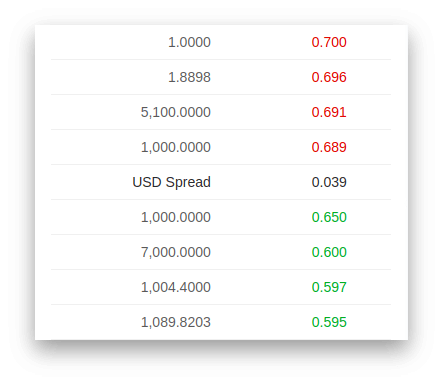
The price chart shows the current and historical prices. You can select different time intervals and toggle between a line or candle chart in the price chart header. The header also shows the open, high, low and close price, as well as the volume.
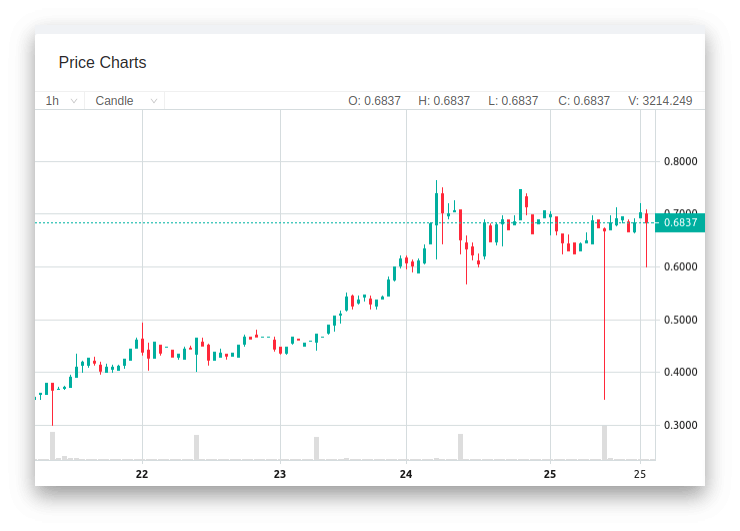
The trade history shows the trade size, price and time of recently filled trade orders. You can scroll the trade history list to view the 50 latest filled orders.
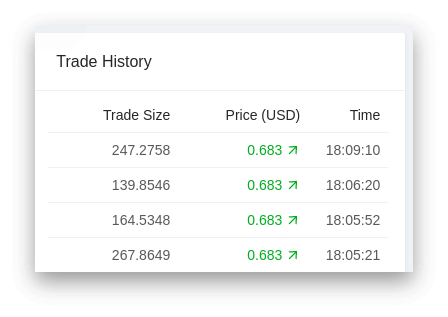
To place a market order, select either Buy or Sell and make sure Market is selected in the order form. Enter your desired amount and make sure the calculated Total is an acceptable amount. A market order either executes in its entirety or is cancelled. No partial fulfillments are allowed. Click the Place order button to proceed.
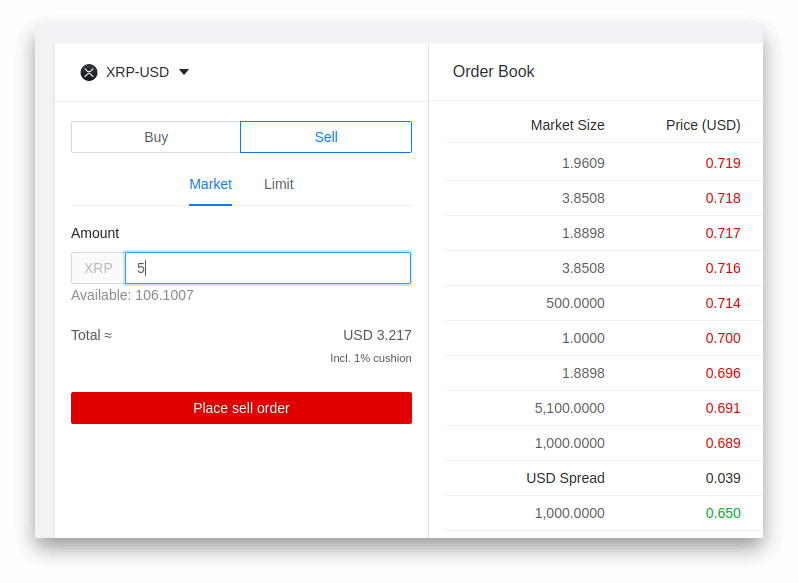
To place a limit order, select either Buy or Sell and make sure Limit is selected in the order form. Enter your desired amount, price per unit and make sure that the calculated Total is an acceptable amount. Click the Place order button to proceed.
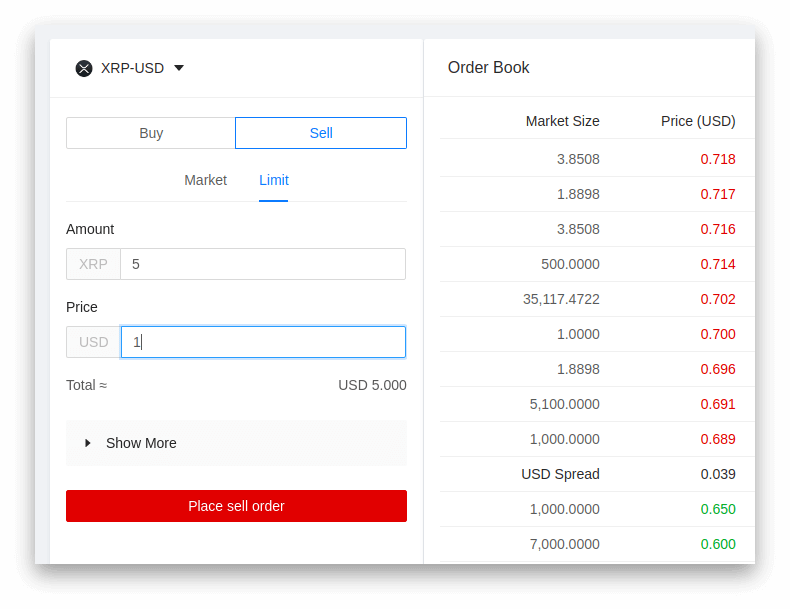
Limit orders have a few advanced options available from the Show More dropdown. The default expiration date is one year from the order creation date. You can also specify a custom expiration date, force the order to either fill or kill, execute immediately or cancel.
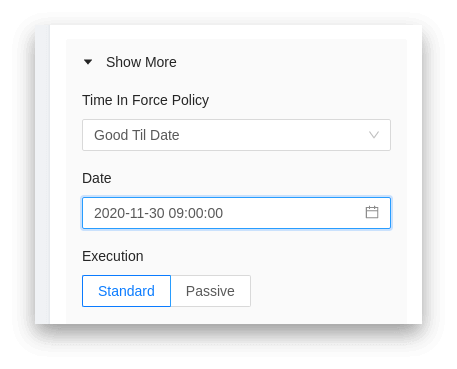
If you create a limit order that doesn't immediately execute, it stays in the order book and increases your owner reserve by 5 XRP, until the order is filled or cancelled. You can see your open orders for the selected trade pair in the open order card. If the status of an order is Unfunded, you either lack some asset, the trust line is frozen, you don't have enough XRP for the reserve or the offer has expired. All orders that can be fulfilled have the status Open. Click the garbage bin next to an open order to cancel it.